Liputan6.com, Jakarta Adding text to GIFs makes them more fun and easy to understand. GIFs are moving pictures that loop forever, but they have no sound. When you add words to your GIFs, people can better understand what you want to say. This guide will show you simple ways to put text on your animated images using free online tools.
2 of 11 pages
Understanding GIF Files and Text

- GIFs are image files that show moving pictures in a loop
- They work on all devices and web browsers without problems
- GIF files have no sound, so text helps explain the message
- Adding captions makes GIFs more engaging for viewers
- Text can be placed anywhere on the moving image
- You can add one or many text boxes to a single GIF
- GIFs with text get more shares on social media
- Captions help people understand jokes and reactions better
- Text makes GIFs accessible to people who need extra context
- Simple words work better than long sentences on GIFs
- Good text placement does not cover important parts of the image
- White or black text usually shows up best on colorful backgrounds
Advertisement
3 of 11 pages
Free Online Tools for Adding Text to GIFs

- Canva offers a simple GIF text editor with many font choices
- Kapwing lets you add animated text effects to your GIFs
- Flixier provides fast rendering and easy text placement tools
- Descript allows you to customize font colors and animations
- Online GIF Tools gives you precise control over text positioning
- Clideo works in any web browser without downloading software
- Gifgit offers both static and animated text options
- Imgflip provides templates and easy drag-and-drop features
- Captions AI includes smart text timing and effects
- Most tools work on phones, tablets, and computers
- Free versions usually add small watermarks to your GIFs
- Paid versions remove watermarks and add more features
4 of 11 pages
Step-by-Step Process to Add Captions

- Choose your GIF file from your device or find one online
- Upload the GIF to your chosen editing tool
- Click the text or caption button in the editor
- Type your message in the text box that appears
- Move the text to the right position on your GIF
- Change the font size to make it easy to read
- Pick a color that stands out from the background
- Set how long the text should appear on screen
- Preview your GIF to check if everything looks good
- Make any needed changes to text or timing
- Export your finished GIF with the new captions
- Download the file to your device or share it directly
Advertisement
5 of 11 pages
Choosing the Right Font and Style
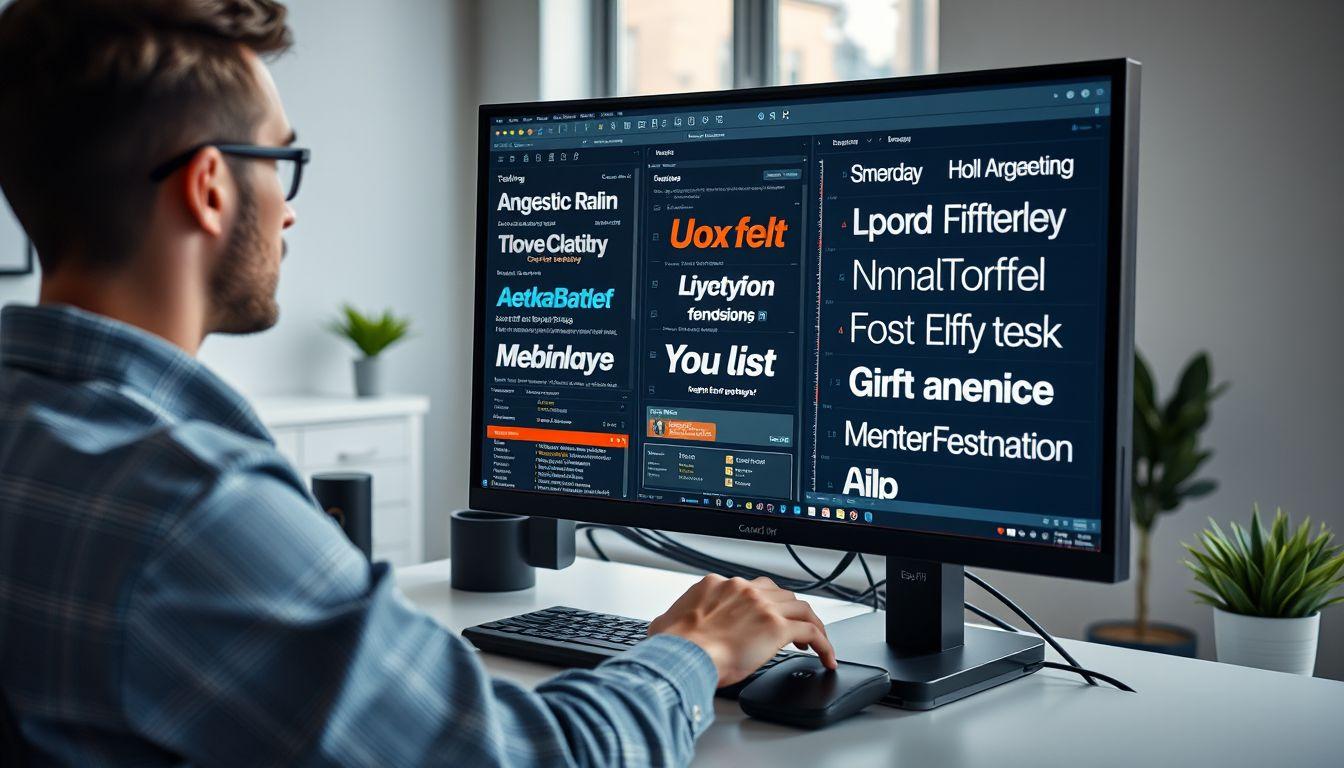
- Bold fonts are easier to read on moving backgrounds
- Sans-serif fonts like Arial work well for GIF text
- Avoid fancy fonts that are hard to read quickly
- Make text large enough to see on small screens
- Use contrasting colors between text and background
- White text with black outline shows up on any color
- Keep font styles simple and clean for best results
- Match your font choice to the mood of your GIF
- Playful fonts work well for funny or casual GIFs
- Professional fonts suit business or educational content
- Test different sizes to find what looks best
- Make sure text is readable at the GIF's actual size
6 of 11 pages
Text Placement and Positioning Tips
- Place text where it does not block important action
- Top and bottom areas usually work well for captions
- Center text for maximum impact and readability
- Leave some space around text so it does not look crowded
- Consider the GIF's movement when positioning text
- Make sure text stays visible throughout the animation
- Use corners for small labels or watermarks
- Multiple text boxes can show different messages
- Align text properly for a professional appearance
- Test placement on different screen sizes
- Move text if it covers faces or important details
- Keep consistent positioning across similar GIFs
Advertisement
7 of 11 pages
Timing and Animation Effects
- Set text to appear at the right moment in the animation
- Make text visible long enough for people to read
- Use fade-in effects to make text appear smoothly
- Fade-out effects help text disappear naturally
- Slide animations can make text more dynamic
- Pop effects grab attention for important messages
- Keep animations simple to avoid distracting from the GIF
- Match text timing to the GIF's natural rhythm
- Short GIFs need text that appears quickly
- Longer animations allow for more complex text timing
- Test different timing options to find what works best
- Make sure animated text does not loop awkwardly
8 of 11 pages
Creating Effective GIF Captions
- Keep your message short and easy to understand
- Use simple words that everyone can read quickly
- Make your text match the emotion of the GIF
- Add context that helps explain what is happening
- Use humor when appropriate to make GIFs more engaging
- Include call-to-action text for business purposes
- Translate captions for international audiences
- Check spelling and grammar before publishing
- Make sure text adds value to the visual content
- Avoid covering up important visual elements
- Use consistent style across multiple GIFs
- Test captions with different audiences for feedback
Advertisement
9 of 11 pages
Common Mistakes to Avoid
- Using text that is too small to read easily
- Choosing colors that blend into the background
- Adding too much text that clutters the image
- Placing text over important action or faces
- Using fonts that are hard to read quickly
- Making text appear too briefly for people to read
- Forgetting to check how GIFs look on mobile devices
- Using inappropriate language for your audience
- Adding text that does not match the GIF's message
- Ignoring the file size when adding multiple text elements
- Not testing the final GIF before sharing it
- Using copyrighted fonts without permission
10 of 11 pages
Optimizing GIFs for Different Platforms
- Social media platforms have different size requirements
- Instagram prefers square or vertical GIFs with clear text
- Twitter works well with horizontal GIFs and short captions
- Facebook may not animate very small GIFs properly
- Make sure text is readable at thumbnail size
- Keep file sizes small for faster loading times
- Test your GIFs on different devices and browsers
- Use appropriate aspect ratios for each platform
- Consider mobile users when designing text size
- Some platforms compress GIFs and may affect text quality
- Save high-quality versions for important projects
- Check platform guidelines for text and content rules
Advertisement
11 of 11 pages
Advanced Tips and Creative Ideas

- Create templates for consistent branding across GIFs
- Use transparent backgrounds for text overlays
- Add drop shadows to make text stand out more
- Experiment with different text animations for variety
- Create series of GIFs with connected messages
- Use text to create simple tutorials or instructions
- Add emoji or symbols to make text more expressive
- Create multilingual versions for global audiences
- Use text to add subtitles to silent video clips
- Combine multiple GIFs with consistent text styling
- Save your favorite text settings as presets
- Practice with different types of content to improve skills
:strip_icc()/kly-media-production/avatars/1860534/original/066891900_1744691596-WhatsApp_Image_2025-04-15_at_11.32.22_686af95d.jpg)
:strip_icc()/kly-media-production/medias/5300716/original/044226500_1753925038-etZ4ZiX0Zl.jpg)