Liputan6.com, Jakarta Closed captions help many people watch shows and movies better. But sometimes you want to watch without text on your screen. Hulu makes it easy to turn off closed captions on any device you use. This guide shows you simple steps to remove subtitles from your Hulu videos.
2 of 11 pages
Basic Steps for Desktop and Web Browser
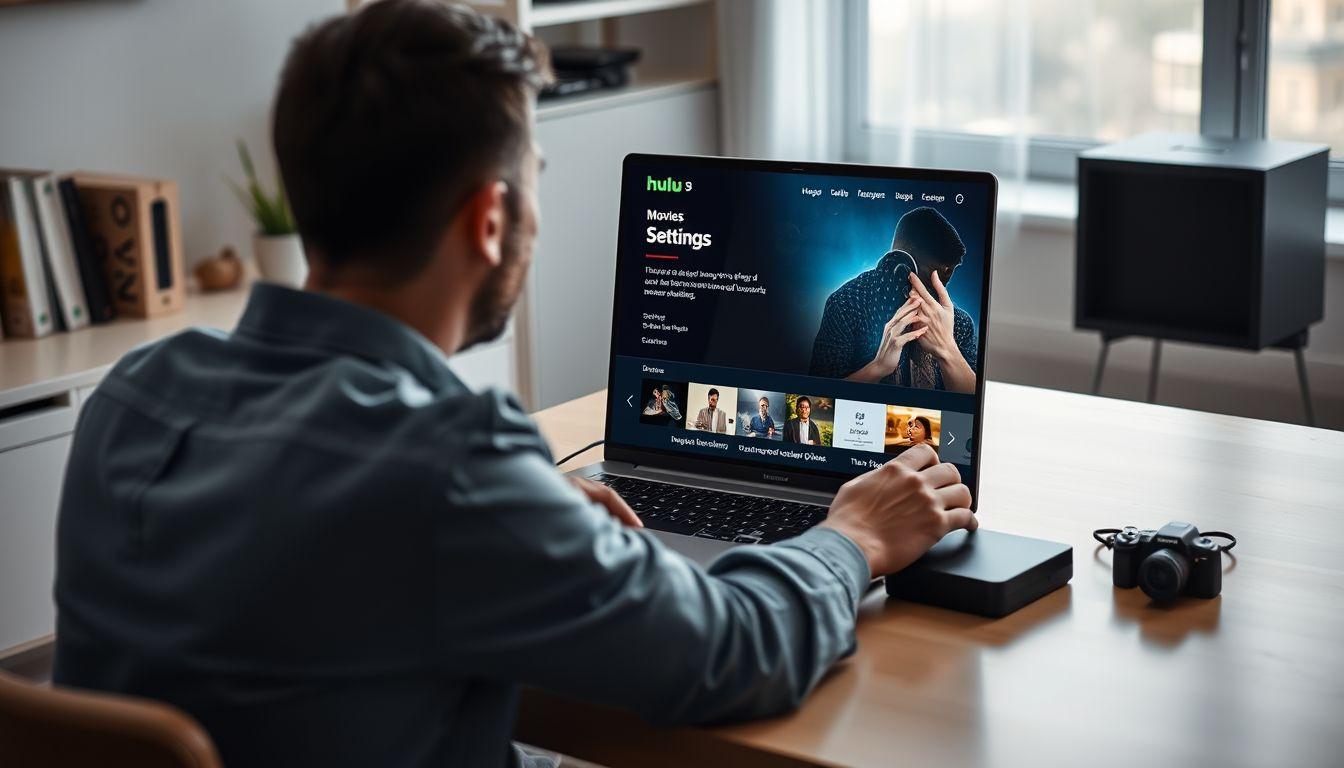
- Open your web browser and go to Hulu website
- Start playing any movie or TV show you want to watch
- Move your mouse over the video screen to see controls
- Look for the gear icon at the bottom of the screen
- Click on the settings gear symbol next to volume
- Find the menu option called Subtitles Audio
- Click on Subtitles Audio to open the menu
- Look for the subtitle options in the new window
- Click the circle next to Off to turn off captions
- Your video will now play without any text on screen
- The settings will save for your next viewing session
- You can turn captions back on anytime using same steps
- Different shows may have different caption language options
- Some older browsers might show slightly different menus
- Make sure your browser is updated for best results
Advertisement
3 of 11 pages
Mobile App Instructions for Phones and Tablets
- Open the Hulu app on your phone or tablet
- Choose any show or movie you want to watch
- Start playing the video content on your device
- Tap the center of your screen to show controls
- Look for the gear icon in the top right corner
- Tap the settings gear to open video options
- Find the Subtitle section in the settings menu
- Use the slider button to turn subtitles off
- The button will change from green to gray when off
- Your video will continue playing without captions
- These settings work the same on iPhone and Android
- You can change languages if multiple options exist
- The app remembers your choice for future videos
- Some shows might not have subtitle options available
4 of 11 pages
Smart TV and Streaming Device Methods
- Use your TV remote to open the Hulu app
- Start playing any show or movie you like
- Press the Up button on your remote control
- Look for Settings option in the menu that appears
- Navigate to Captions and Subtitles section
- Select Off to disable all caption text
- Some devices might call it just Subtitles menu
- Press OK or Enter to confirm your choice
- The captions will disappear from your screen immediately
- Different TV brands might have slightly different steps
- Gaming consoles follow similar remote control steps
- Streaming sticks use the same general process
- Check your device manual if buttons are different
Advertisement
5 of 11 pages
Apple TV Specific Instructions
- Open Hulu app on your Apple TV device
- Start watching your chosen show or movie
- Swipe down on the Apple TV remote touchpad
- Look for subtitle and audio options menu
- Choose Off from the available caption choices
- Apple TV 4 and newer models work this way
- Older Apple TV versions might need different steps
- You can also press the touchpad three times quickly
- This quick method toggles captions on and off
- System-wide caption settings might override app settings
- Check Apple TV accessibility settings if needed
- Different Hulu app versions might look slightly different
6 of 11 pages
Samsung TV and Other Smart TV Brands

- Turn on your Samsung TV and open Hulu
- Begin playing any video content you want
- Press the Menu button on your TV remote
- Go to General settings from the main menu
- Look for Accessibility options in the menu
- Find Closed Captions setting at the top
- Toggle off the Closed Captions option
- Some older Samsung TVs use Setup menu instead
- Look for Preferences and then Caption options
- Choose Off and press OK to confirm
- LG TVs and Sony TVs use similar menu systems
- Vizio TVs might have slightly different menu names
- Check your TV manual for exact button locations
Advertisement
7 of 11 pages
Troubleshooting Common Caption Problems
- Close the Hulu app completely on your device
- Wait a few seconds before opening it again
- Restart the app and check if captions are gone
- Some devices need to be restarted completely
- Clear your browser cache if using web version
- Update your Hulu app to the latest version
- Check if your device system needs updates too
- Try logging out and back into your Hulu account
- Different user profiles might have different caption settings
- Make sure you are changing settings on correct profile
- Some shows might have captions that cannot be turned off
- Contact Hulu support if problems continue
- Try watching on a different device to test
8 of 11 pages
Understanding Different Caption Types

- Closed captions show dialogue and sound effects
- Subtitles usually only show spoken words
- SDH means Subtitles for Deaf and Hard of Hearing
- Some shows offer both English and Spanish options
- Not every video has multiple language choices
- Foreign films might have different subtitle rules
- Live TV content might have automatic captions
- These automatic captions might be less accurate
- Original Hulu content usually has good caption options
- Older shows might have limited caption features
- You can customize caption appearance on some devices
- Font size and color can often be changed
- Background colors can make captions easier to read
Advertisement
9 of 11 pages
Device-Specific Settings and Preferences

- Each device remembers your caption preferences separately
- Phone settings do not affect TV settings automatically
- User profiles can have different caption choices
- Family members can set their own preferences
- Some devices override app settings with system settings
- Check device accessibility settings if captions stay on
- Gaming consoles might have their own caption controls
- Roku devices use standard Hulu app controls
- Amazon Fire TV follows general streaming device steps
- Chromecast uses phone app settings for control
- Computer browsers save settings in browser data
- Clearing browser data will reset caption preferences
10 of 11 pages
Classic Hulu App for Older Devices

- Some older devices still use classic Hulu app
- Look for Watchlist instead of My Stuff to identify
- Press Up on remote to show playback controls
- Press Up again to see more setting options
- Select Captions from the menu that appears
- Choose Off from available language options
- Third generation Apple TV uses classic app
- Some older Roku models still use classic version
- Certain Samsung and LG TVs use classic app
- Sony Blu-ray players might use classic version
- TiVo DVRs typically use classic Hulu app
- Check Hulu website for device compatibility list
Advertisement
11 of 11 pages
Quick Tips and Best Practices

- Always test caption settings before important viewing
- Remember that settings might reset after app updates
- Keep your devices and apps updated regularly
- Write down steps that work for your specific device
- Different family members can have different preferences
- Consider keeping captions on for foreign language content
- Use captions in noisy environments even if you normally do not
- Some content creators include important text in captions
- Captions can help you catch names and places better
- Turn captions back on if you have hearing difficulties
- Practice turning captions on and off so you know how
- Bookmark this guide for future reference when needed
- Share these steps with family members who use Hulu
- Remember that Hulu continues to improve caption features
- Check for new caption options when Hulu updates
:strip_icc()/kly-media-production/avatars/1860534/original/066891900_1744691596-WhatsApp_Image_2025-04-15_at_11.32.22_686af95d.jpg)
:strip_icc()/kly-media-production/medias/5302297/original/043955900_1754019512-606mRrNmU5.jpg)
:strip_icc()/kly-media-production/medias/5302298/original/014134500_1754019514-Hulu_logo__2018_.svg.jpg)
:strip_icc()/kly-media-production/medias/4048016/original/013379600_1654775542-Smart_TV.jpg)
:strip_icc()/kly-media-production/medias/972065/original/089987800_1441002983-Apple_TV_converted.jpg)